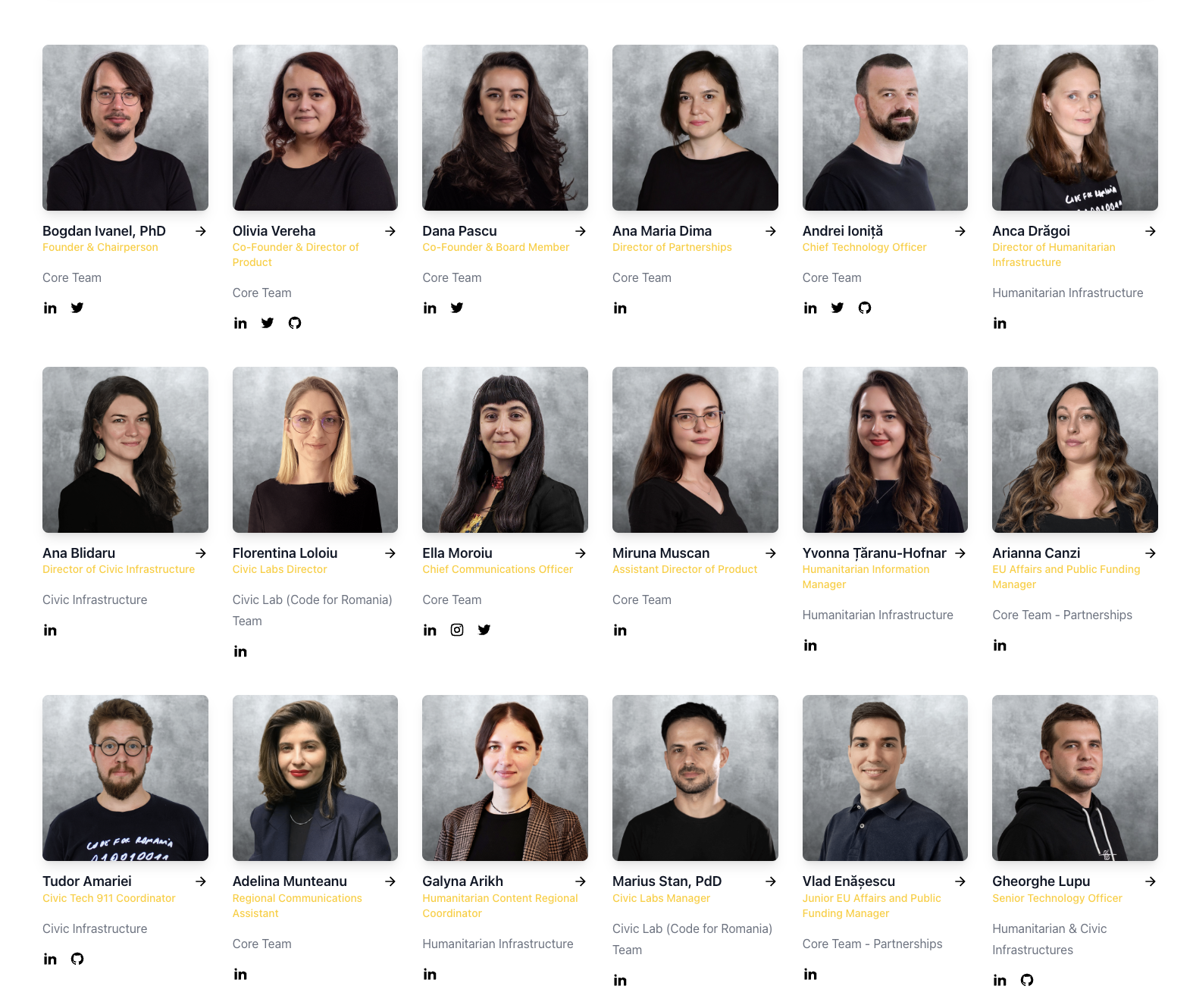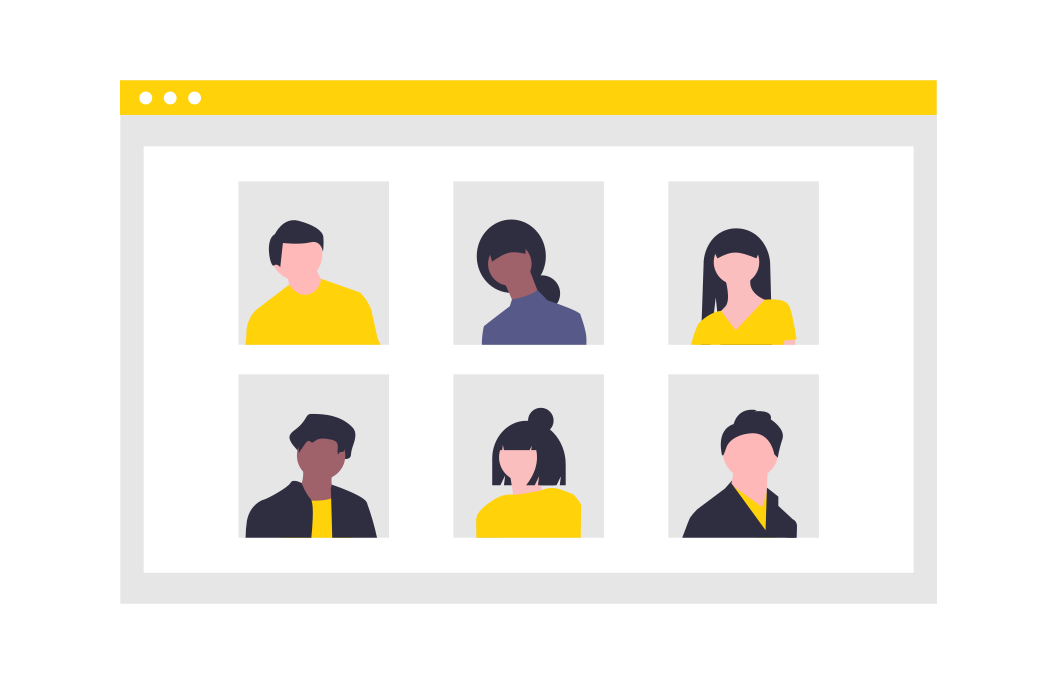
People build organizations
Creating a "People" page is important because it humanizes your organization, builds credibility, enhances transparency, strengthens connections with your audience, promotes a positive team culture, and improves website navigation.
How to add a person in people section?
Before you start creating a People or Team page, it is important to first configure your team members in People section of the website. To add a new person, it is necessary to go through the following steps:
Access the admin panel
Select the People button from the Main Menu
Click the Add button
Fill in the person's name in the Name field
Fill in the person's role in the Role field
Add the person's description in the Description field
In the Image field, click the Attach button. You can choose an image already added to the Media Library through selecting it by clicking on the square in the corner of the image, or you can upload a locally saved image to the Media Library by clicking on the Upload file text. A new window will open and you will be able to select the image you want to upload, click the Upload button and then select the image newly uploaded in the Media Library.
Complete the links to the social media profiles that your team member has provided to be made public. There's dedicated fields to Facebook, LinkedIn, Instagram, Twitter, YouTube and GitHub.
Click Save
If you want to input more information about the person, you can build a page about them using content blocks, which you can add by clicking the Add new block button. For information about these content blocks, access the Content Blocks page.
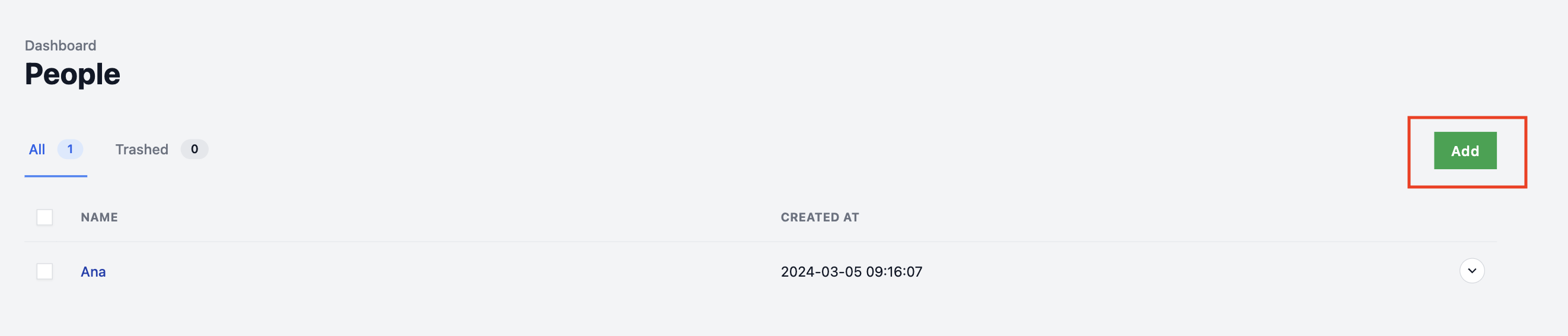
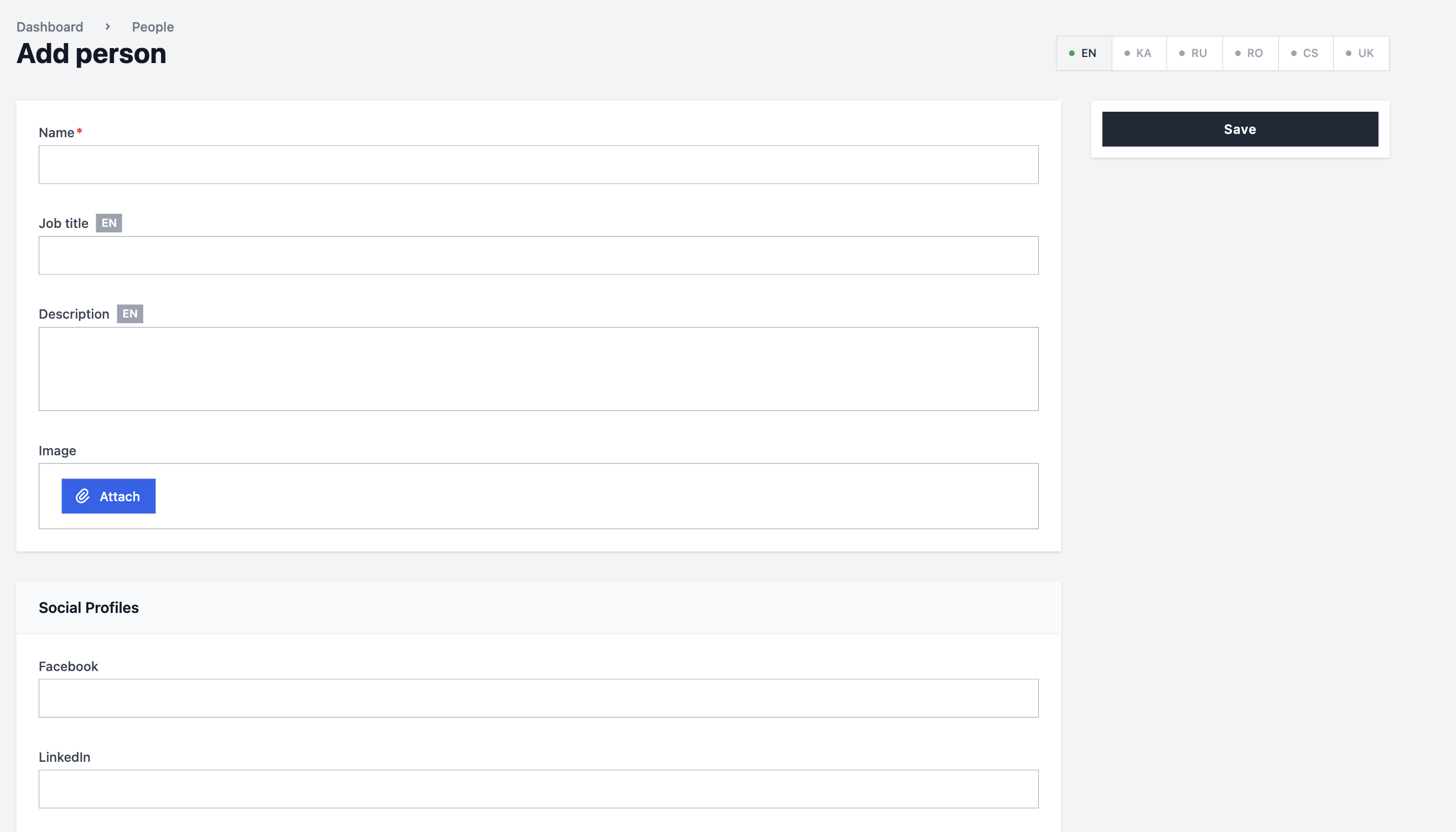
After setting up your team members on the People section, you can feature them in any of your posts or blogs, and most importantly, create a dedicated page to showcase your team. Just like you see below!

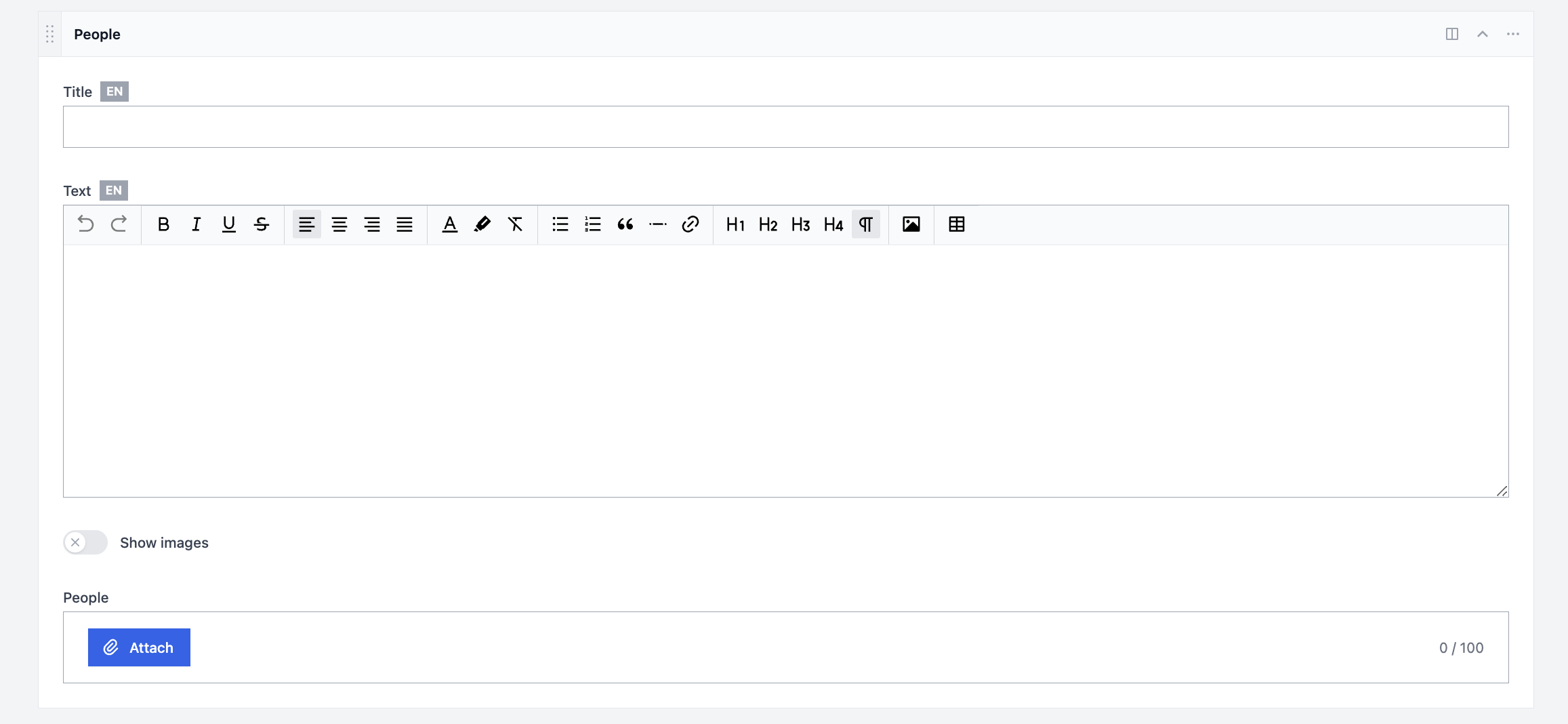
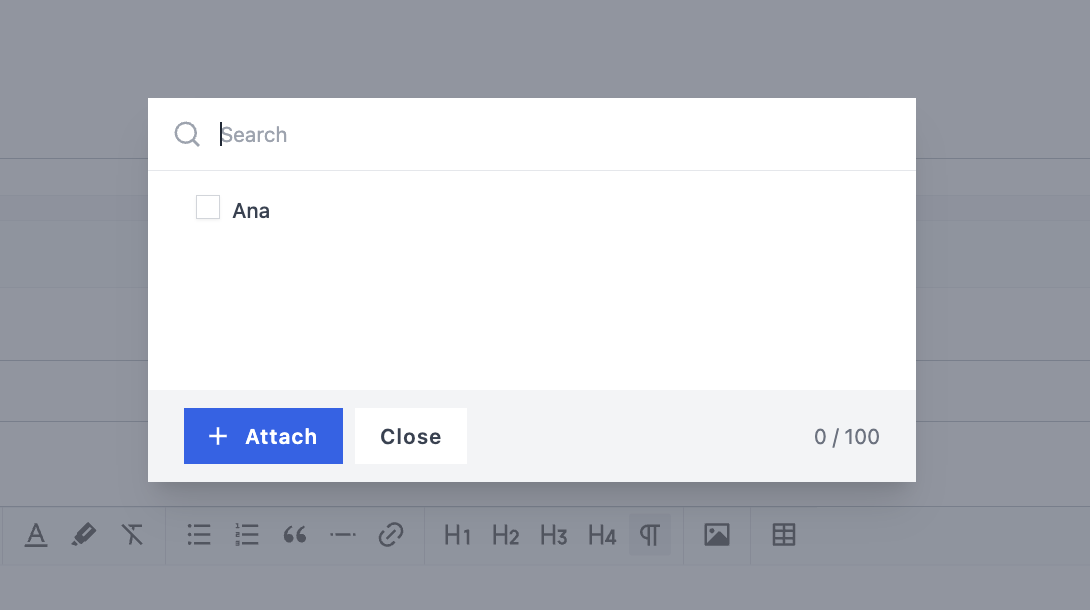
When you showcase your team on a dedicated page or blog, you'll end up with a team page that looks just as fantastic as ours!